Customer Alerts
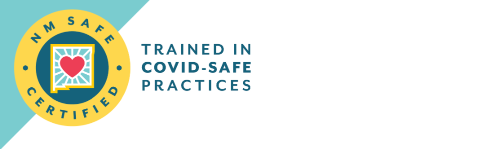
Alerts
*As a reminder, Citizens Bank will never contact you requesting your personal information. If someone attempts to gain access to your information please refrain from giving it to them and call a customer service representative at 575-647-4100.
Mobile Deposit Fraud is on the rise!
How the Scam works:
The scam works by fraudsters contacting their victims through email or social media posing as a potential employer, lender or even through a job advertisement on an online site such as Craigslist. The fraudster will often times provide the victim with an opportunity to earn quick money by depositing a check to your account or by asking for help in moving money from overseas. The fraudster will further request your bank account information and may even ask for your online or mobile banking login and password. Do not give it out!
The fraudster uses the information to deposit a fake check. Once the deposit has been made, the scammer will request funds to be immediately transferred back to them via money order, person to person transfer, wire transfer, gift cards or even cash. After the funds have been sent to the scammer, the check or checks that were deposited will be returned and the funds will be removed from the victim’s account, causing loss to the victim.
Protect Yourself:
- Never give out personal information to strangers
- If you are offered money in exchange for money or personal information, it’s likely a scam
- Check your bank statements regularly
Debit Card Alerts
Online Banking Access
- Open Chrome.
- In the top right corner of the browser you will see three dots, which indicates a settings menu.
- Scroll down to the bottom of the page and click on “Advanced.”
- Click on the section “Clear browsing data.”
- Under the “All cookies and site data” section, you can customize which cookies to delete based on a specific time range and other options. Finally, you can complete the deletion by clicking “Clear data.” You can also clear your cache, which is where your computer stores previously viewed websites so they can be loaded faster on future visits.
- Close all Internet Explorer windows.
- Open a new Internet Explorer browser, then click Tools > Internet Options. (If you don't see this, press the Alt key to show the menu bar.)
- In the General tab, under Browsing History section, click Delete.
- In the Delete Browsing History window, select the check boxes for Temporary Internet Files and website files and Cookies and website data.
- Click Delete.
